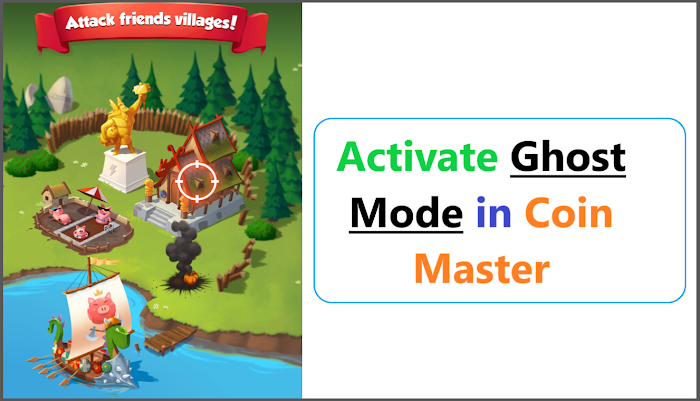
How to activate Ghost Mode in Coin Master in 2025?
Activate Ghost Mode in Coin Master 2025
Ghost mode is a hidden feature in Coin Master that allows you to hide your village from other players’ attack and raid lists. By activating ghost mode, you can protect your village from being damaged or looted by other players.
You can also save your coins and spins for later use
without worrying about losing them. However, ghost mode also has some
drawbacks, such as:
- You cannot see or interact with your friends or clan members in the game.
- You cannot participate in events or tournaments that require Facebook connection.
- You cannot claim the daily rewards from the game’s Facebook page or other social media accounts.
- You cannot invite new friends or get free spins from them.
Therefore, you should use ghost mode wisely and only when
you need it. Here are the steps to activate and deactivate ghost mode in Coin
Master:
How to Activate Ghost Mode in Coin Master?
To activate ghost mode in Coin Master, you need to
disconnect your game from Facebook and clear your app data. Here’s how you can
do it:
Step 1: Close the Coin Master app if it is already open on
your phone.
Step 2: Open the Facebook app that is linked with your Coin
Master game. This is a crucial step, as you will be making changes to your
Facebook settings in the next few steps.
Step 3: Open the settings once you are in the Facebook app.
You can find the settings icon on the top right corner of the screen.
Step 4: In the settings, open App & Websites. You can
find this option under the Security section.
Step 5: In the App & Websites, click on Logged in with
Facebook. You will see a list of apps and websites that are connected to your
Facebook account.
Step 6: Find Coin Master in the list and remove it by
ticking the square and clicking the remove button. You will see a confirmation
message asking if you want to remove Coin Master from your Facebook account.
Click on Remove to confirm.
Step 7: Now, go back to your phone’s settings and open the
Apps or Applications section. You will see a list of apps that are installed on
your phone.
Step 8: Find Coin Master in the list and tap on it. You will
see the app’s information and options.
Step 9: Tap on the Storage option and then tap on the Clear
Data button. You will see a warning message asking if you want to delete all
the app’s data. Tap on OK to confirm.
Step 10: Now, open the Coin Master app again. You will see
that the game has restarted and you have to choose your language and agree to
the terms and conditions. You will also see that your village is not connected
to Facebook anymore and you are in ghost mode.
👉 Boom Villages in Coin Master
How to Deactivate Ghost Mode in Coin Master?
To deactivate ghost mode in Coin Master, you need to
reconnect your game to Facebook and restore your progress. Here’s how you can
do it:
Step 1: Open the Coin Master app and tap on the menu icon on
the top right corner of the screen. You will see a list of options and
settings.
Step 2: Tap on the settings icon and then tap on the Connect
to Facebook button. You will see a pop-up window asking if you want to connect
your game to Facebook. Tap on Continue to confirm.
Step 3: You will be redirected to the Facebook app or
website, where you have to log in with your Facebook account and grant
permission to Coin Master. You will see a confirmation message saying that Coin
Master is now connected to your Facebook account. Tap on Continue to proceed.
Step 4: You will be redirected back to the Coin Master app,
where you will see a message saying that your game progress has been restored.
You will also see that your village is now connected to Facebook again and you
are out of ghost mode.
Conclusion
Ghost mode is a useful feature in Coin Master that can help you protect your village and save your resources. However, it also has some disadvantages, such as losing some social and competitive aspects of the game.
Therefore, you should use ghost mode wisely and only when you need it. You can also easily activate and deactivate ghost mode by following the steps that we shared in this blog post.



0 Comments:
Comments will be published only after the admin approval.